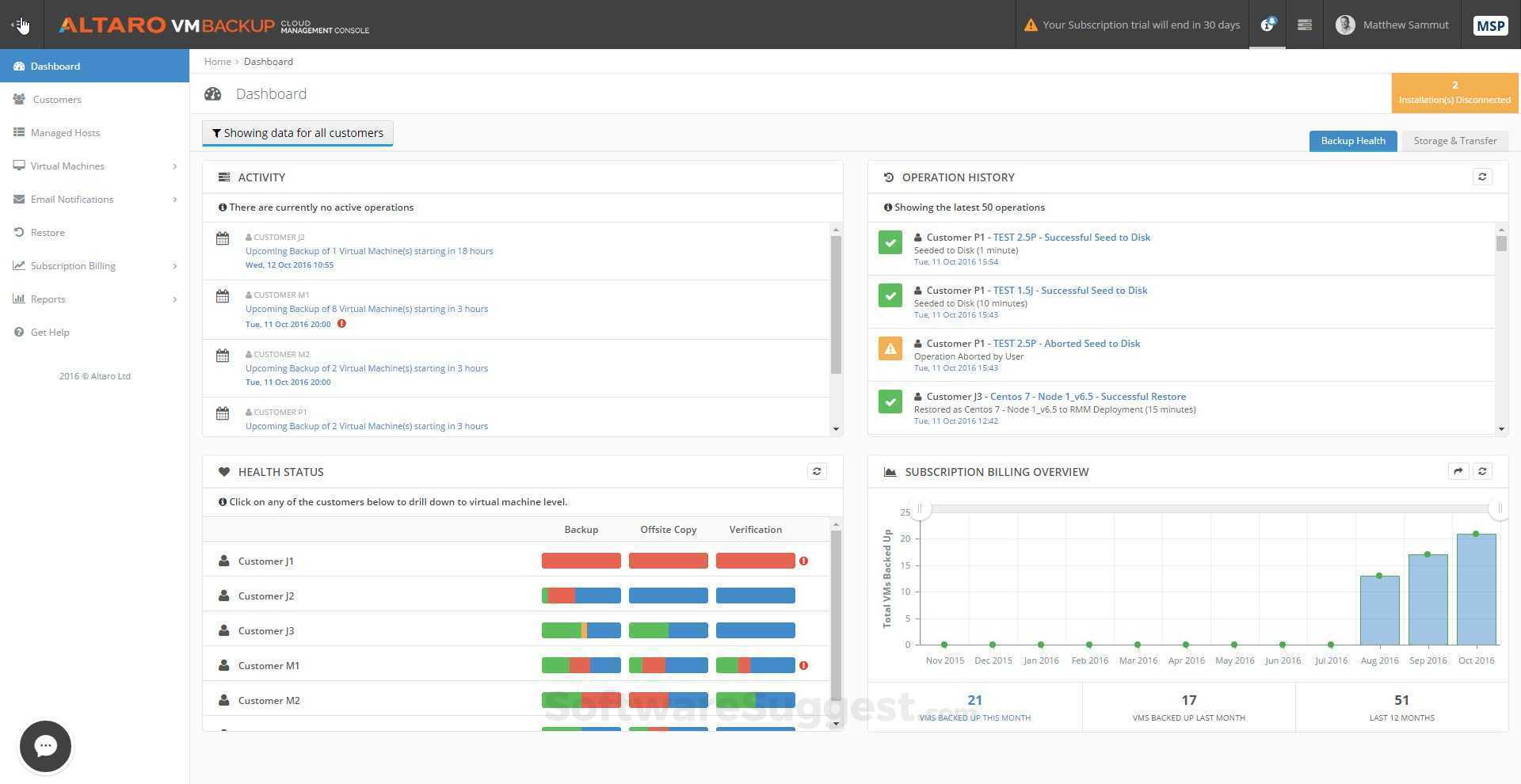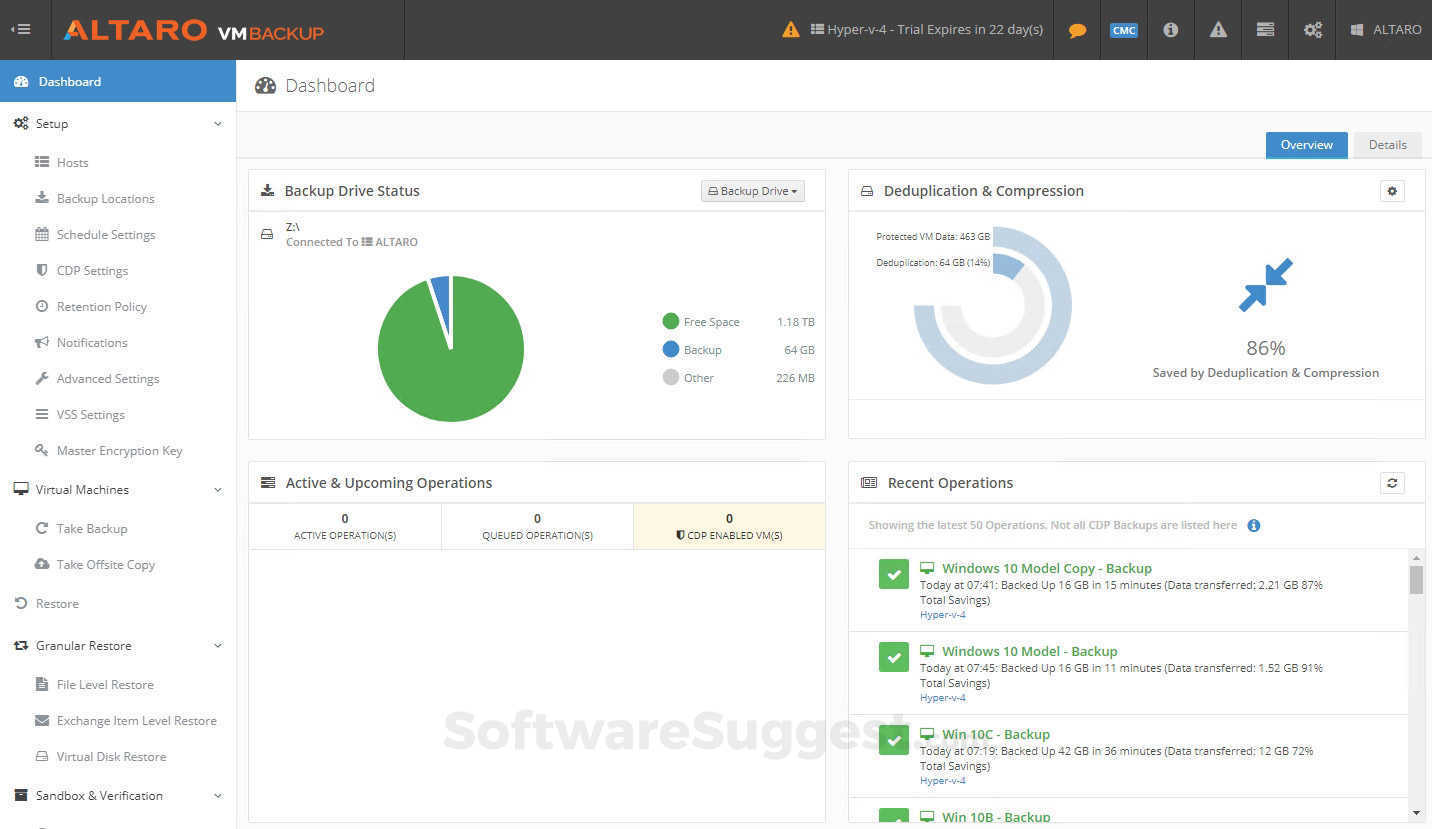What is Altaro VM Backup?
Altaro VM Backup is a fast, affordable, high performance backup software which specially developed for small and middle market businesses with up to 50 host servers.
Altaro VM Backup Starting Price
$ 595/One time

Our Awards and Recognition
Talk with a software expert for free. Get a list of software that's great for you in less than 10 minutes.
Key Features of Altaro VM Backup
Here are the powerful features that make Altaro VM Backup stand out from the competition. Packed with innovative tools and advanced functionalities, this software offers a range of benefits.
- Data Security
- Archiving & Retention
- Two-Factor Authentication
- Encryption
- Backup Log
- Backup Scheduling
- Cloud Backup
- Compression
- Local Server Options
- Remote Server Options
- Data Deduplication
- Disaster Recovery
- Retention Management
- Continuous Backup
- Incremental Backup
- Secure Data Storage
Altaro VM Backup Pricing
Here are the pricing plans for Altaro VM Backup. Choose the plan that best fits your requirements and budget. Get Detailed Altaro VM Backup pricing as per your requirements.
- 5 VMs per Host
- Offsite backups
- Encryption
- File level restore
- Restore to different host
- Priority Tech Support
- ... and more
- Unlimited VMs per host
- WAN-Optimized Replication
- Continuous Data Protection (CDP)
- Cloud Backup to Azure
- Backup to other public clouds such as AWS and Google Storage
- Altaro VM Backup Cloud Management Console (CMC)*
Altaro VM Backup Specifications
Get a closer look at the technical specifications and system requirements for Altaro VM Backup. Find out if it's compatible with your operating system and other software.
- Hyper-V
- VMware
- Connectwise
Altaro VM Backup Product Review
Here's the comprehensive description of Altaro VM Backup. Gain a brief understanding of its unique features and exceptional benefits.
Introduction to Altaro VM Backup
Altaro VM Backup is a fast, reliable, high-performance backup and replication solution. It has a robust feature set, easy implementation techniques, and 24/7 support. Thus, you can have the system up and running without any hassles.
Besides, it caters to advanced functionalities like deduplication, offsite replication, file & exchange item-level restore, etc. Moreover, Altaro manages and monitors all your Hyper-V and VMware hosts from a single console. What more could you ask for?
Let’s delve deeper into the platform and unveil its functionalities.
1. Dashboard
You'll see an insightful dashboard as you log into your Altaro VM Backup portal. You can say it is your one-stop shop for all the information related to your backup environment.

From your backup drive status to deduplication and compression statistics, it gives you a holistic view of the platform. Moreover, you can see recent operations along with their backup status, i.e.,
- Backups completed successfully (in green)
- Backup failures (in red)
- Backups that were completed successfully, but something wasn’t right and returned a warning (in orange)
Thus, you can easily determine the processes that require your attention.
You might wonder how you get your first backups rolling with Altaro VM Backup.
Let’s look at how it works for you and your organization.
2. Setup
The setup menu comprises many functionalities you can leverage before starting your backup.
i. Hosts: You need to add the virtualization host with the virtual machines you want to back up. For example, you might have two or more Hyper-V or VMware hosts. You can select the one you want from the list.

Moreover, adding a host with Altaro VM Backup is easier. Simply select the host, enter the details, and you’re all set.
ii. Backup Locations: Once you have selected your host, it’s time for you to set the backup locations. You can take backups on a physical drive, configure your network path, cloud storage accounts, and many more.

Altaro VM Backup provides you with a comprehensive view of the locations. Once you define the backup location, you can assign individual virtual machines or the complete environment to that location. It is a simple drag-and-drop operation, thus, saving time.
iii. Backup Settings: You can access a host of backup settings to make the process efficient and effective. This includes-
- Schedule Settings: It lets you create schedules for your backups. You can select a recurrence pattern and preview your settings before hitting on the ‘Save’ button.
- CDP Settings: Continuous Data Protection or CDP enables you to switch from daily backups to taking continuous backups. The default backup frequency of Altaro is 15 minutes per VM. However, changing your CDP settings can run a backup every 5 minutes.
- Retention Policy: It helps you manage the disk space on your backup drives, eliminating them from getting filed up. Altaro marks your retention policy for primary backups in blue, whereas offsite backups are in orange. It gives you the flexibility to set your retention policies weekly, monthly, and yearly.
- Master Encryption Key: You can use this AES 256-bit key to encrypt the backups. Altaro VM Backup will require the encryption key upon restoring, so you must either remember it or take note of it in a secure password manager, as there is no recovery method for the master encryption key.
iv. Notifications: Altaro VM Backup allows you to set email and event log notifications. You can command Altaro to send you a backup report every day and also choose to receive updates on the backup status via email.
3. Backups
Your virtual machines to which you have assigned a backup location will appear here. You can check the box against the VM you want to run a backup for. That’s it! Altaro VM Backup will take care of the rest.
4. Replication
At times, you require taking backups to off-site servers. But it is a time-consuming task.
With Altaro’s advanced replication method, you can use an Altaro off-site server as an off-site backup DR location. It enables you to replicate the changes up to every 5 minutes. You can even boot your virtual machines within seconds on this DR site. However, you can change the backup frequency as per your requirement.

This yields better results than recovering the complete data and sending it across the system. Hence, it empowers you to keep your systems running even in case of any unprecedented events.
Thus, it is time-saving, easy to implement, and enables you to bring any virtual machine to an off-site location and work seamlessly.
5. Restore
Now that your VMs set up and replicated, it’s crucial to unveil the capabilities of Altaro VM Backup’s restore feature.
- Restore VMs: It enables you to restore your Hyper-V and VMware virtual machine data to a new location while not impacting the original VM. Thus, you can restore an exact clone of a virtual machine at the time of backup.
- Restore Virtual Disk: Altaro lets you restore a single Virtual Disk from a VM without restoring the entire virtual machine.
- File Granular Restore: If you want to restore even a single file, you can do it with Altaro VM Backup.
- Exchange Granular Restore: It happens that you lose some of your crucial emails. How will you recover them? Altaro’s exchange granular restore will help you restore each of your emails from an Exchange Server database.
- Boot from Backup: As the name suggests, it immediately allows you to boot any of your VM versions. Thus, it helps reduce recovery time objectives dramatically.
You can use it for two purposes – verification or recovery. The former helps boot a VM temporarily, while the latter comes into the role in immediate recovery or disaster recovery scenarios.
6. Sandbox Restore and Verification
It helps you check your backup health. Additionally, data verification is of utmost importance. Altaro VM Backup looks into all these aspects through manual or automated integrity backup data checks.
- Verify backup folders: It doesn’t require you to have additional disk space. Besides, you do not need to attach your virtual machine to the hypervisor. It verifies backup data checksums without any fuss.
- Full test restores: The Sandbox Restore feature will perform a complete restore of a VM manually or on a scheduled basis with reports to put your mind at ease or take action ASAP before you need to restore.
- Backup Health Monitor: Altaro points out any inconsistencies in your backup processes. It scans your backup drives to find, reveal, and fix all the possible discrepancies.
Summing Up
With 50,000+ customers across 121 countries, Altaro VM Backup is the most coveted backup and replication solution. It promises to take your first backup in 15 minutes, which is more than you would ask for!
Designed with advanced functionality and underlying technology, it offers the best augmented inline deduplication. Thus, it significantly lowers the storage space you have been using so far and supports much faster backups. Besides, you can ensure business continuity in the worst possible scenario with its off-site server and remote off-site DR location.
Not to forget, it renders 24/7 outstanding support, backs up all your operating systems, and controls multiple off-site backup locations from a single window. If you are looking for continuous data protection and backup solution for your Hyper-V and VMware, Altaro VM Backup fits your bill.
You can learn more about Altaro VM Backup on its website or its SoftwareSuggest Product Profile Page.
Altaro VM Backup Resources

Altaro VM Backup Videos
Altaro VM Backup Reviews (0)
No reviews yet. Rate this app or be the first to review.
Write a ReviewAlternatives of Altaro VM Backup
Explore alternative software options that can fulfill similar requirements as Altaro VM Backup. Evaluate their features, pricing, and user feedback to find the perfect fit for your needs.
Altaro VM Backup FAQs
How much does Altaro VM Backup cost?
The starting price of Altaro VM Backup is ₹ 42840/One time. It has different pricing plans:
- Standard Edition : ₹ 42840/One time
- Unlimited Plus : ₹ 63000/One time
Altaro VM Backup also provides a free trial to users.
What apps do Altaro VM Backup integrate with?
Altaro VM Backup integrates with various apps:
- Hyper-V
- VMware
- Connectwise
What are the top 5 features for Altaro VM Backup?
The top 5 features for Altaro VM Backup are:
- Data Security
- Archiving & Retention
- Two-Factor Authentication
- Encryption
- Backup Log